In the heart of every digital village, there’s a bustling marketplace where information flows like the rivers of Bhutan. Just as you would seek the best produce or the finest textiles in your local bazaar, so too should you seek the best DNS (Domain Name System) settings for your computer. Think of DNS as the wise old man at the end of the street, guiding you to the right shop by translating the language of the internet into something you can understand.
Changing your DNS settings can enhance your internet speed, security, and overall browsing experience. In this article, we will embark on a journey to explore how to change the DNS settings on Windows 10 and Windows 11. So, grab your digital walking stick, and let’s dive in!
Understanding DNS: The Gateway to the Internet
Before we set off on our adventure, let’s pause to understand what DNS is. Imagine if every time you wanted to visit a friend, you had to remember their house number instead of just their name. Awkward, right? DNS simplifies this process by converting domain names (like www.example.com) into IP addresses (like 192.0.2.1). Changing your DNS can be as refreshing as switching from a muddy path to a well-paved road.
Benefits of Changing DNS
| Benefit | Description |
|---|---|
| Faster Browsing | Some DNS servers are quicker than others, reducing loading times for websites. |
| Enhanced Security | Certain DNS services block malicious websites and protect against online threats. |
| Access to Restricted Content | Some DNS providers offer access to geo-restricted content. |
| Improved Reliability | Switching to a reputable DNS server can lead to better uptime and fewer outages. |
Changing DNS on Windows 10
Let’s start our journey with Windows 10, the reliable steed that many of us ride daily. Follow these steps to change your DNS settings:
Step 1: Open Network Settings
- Click on the Start Menu (the Windows icon in the bottom left corner).
- Select Settings (the gear icon).
- Click on Network & Internet.
Step 2: Choose Your Network Type
- For a Wi-Fi connection, click on Wi-Fi on the left sidebar, and then click on your connected network.
- For a Wired (Ethernet) connection, click on Ethernet and select your network.
Step 3: Change DNS Settings
- Scroll down and click on Properties under your network.
- Scroll to IP settings and click on Edit under DNS settings.
- Choose Manual and toggle on IPv4 or IPv6, depending on what you want to change.
- Enter your preferred DNS addresses. For example:
- Google DNS:
- Preferred:
8.8.8.8 - Alternate:
8.8.4.4
- Preferred:
- Cloudflare DNS:
- Preferred:
1.1.1.1 - Alternate:
1.0.0.1
- Preferred:
- Click on Save.
Visual Guide for Windows 10 DNS Change
Here’s a visual representation of the steps:
| Step | Action |
|---|---|
| 1 | Open Settings |
| 2 | Select Network & Internet |
| 3 | Click on Wi-Fi or Ethernet |
| 4 | Click on Properties |
| 5 | Scroll to IP settings and click Edit |
| 6 | Input DNS addresses, then Save |
Changing DNS on Windows 11
Now, let’s continue our adventure with the sleek and modern Windows 11, known for its elegance and efficiency. The steps are quite similar, but with a few differences in the interface.
Step 1: Open Network Settings
- Right-click on the Start Menu and select Settings.
- Click on Network & internet.
Step 2: Choose Your Network Type
- Click on Wi-Fi or Ethernet depending on your connection.
Step 3: Change DNS Settings
- Click on Hardware properties or Network properties.
- Scroll to DNS server assignment and click on Edit.
- Choose Manual, then toggle on IPv4 or IPv6 as needed.
- Enter your preferred DNS addresses.
- Click on Save.
Visual Guide for Windows 11 DNS Change
Here’s a simplified table to illustrate the steps:
| Step | Action |
|---|---|
| 1 | Open Settings |
| 2 | Select Network & Internet |
| 3 | Click on Wi-Fi or Ethernet |
| 4 | Click on Hardware properties |
| 5 | Scroll to DNS server assignment, then Edit |
| 6 | Input DNS addresses, then Save |
Troubleshooting DNS Issues
Sometimes, even the best-laid plans can go awry, much like a sudden rain shower in Thimphu. If you encounter problems after changing your DNS, here are a few troubleshooting tips:
-
Flush DNS Cache: Open Command Prompt as an administrator and run:
bash
ipconfig /flushdns -
Check Connectivity: Ensure you’re still connected to the internet. Sometimes, it’s just a hiccup.
-
Revert Changes: If things still aren’t right, revert to your original DNS settings and see if stability returns.
Conclusion: Your Digital Journey
As we conclude our digital pilgrimage, remember that changing your DNS settings is like choosing a better path through the mountains. With the right guidance, you can enjoy a faster, safer, and more reliable internet experience. Whether you’re using Windows 10 or 11, the steps are straightforward, much like the friendly faces you’d meet in a Bhutanese village.
So, take charge of your digital journey, and may your browsing be ever swift and secure! If you found this guide helpful, feel free to share it with fellow travelers on the internet highway. After all, sharing knowledge is like sharing a warm cup of butter tea on a chilly evening!
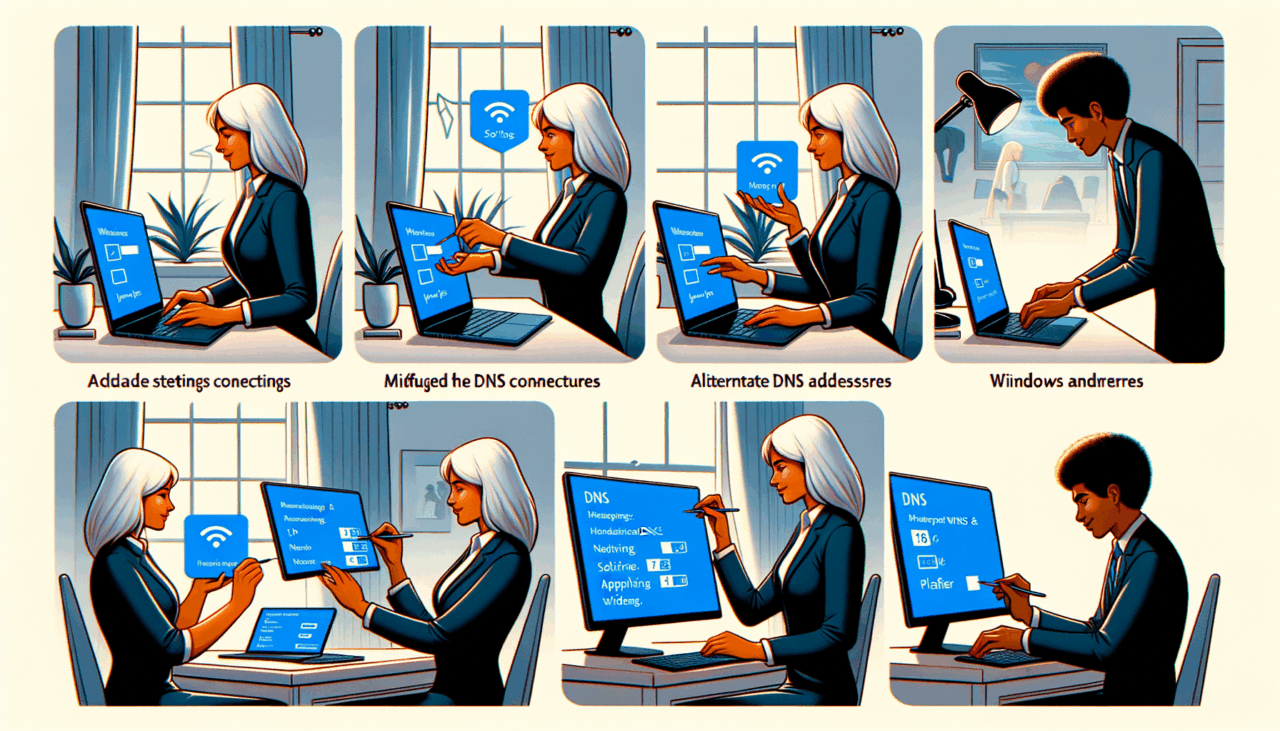
Comments (0)
There are no comments here yet, you can be the first!