In the vibrant world of the internet, where countless websites and services reside like colorful flags fluttering in the wind, the Domain Name System (DNS) stands as the wise elder guiding travelers to their destinations. Just as the Bhutanese navigate the majestic Himalayas with the aid of skilled guides, web traffic relies on DNS to find its way to the right virtual hosts. Today, we’ll embark on a journey to understand how to harness the power of DNS to configure virtual hosts, making our digital realm more organized and efficient.
What are Virtual Hosts?
Imagine a bustling market in Thimphu, where multiple vendors sell their unique wares under one roof. Each vendor has a distinct stall, yet they all share the same structure. In the digital world, virtual hosting works similarly; it allows multiple websites (or domains) to be served from a single server. This is essential for optimizing resources and managing costs, especially for small businesses and startups.
Types of Virtual Hosts
-
Name-based Virtual Hosts: Think of this as a traditional Bhutanese festival where different cultural performances take place simultaneously on the same stage. Each performance is distinct, yet they share the same space. In the digital realm, name-based virtual hosts allow multiple domains to point to the same IP address.
-
IP-based Virtual Hosts: In contrast, consider individual homes dotting the landscape of a Bhutanese village, each with its own unique address. IP-based virtual hosting distinguishes sites by pointing different IP addresses to different domains.
| Virtual Host Type | Description | Use Cases |
|---|---|---|
| Name-based Virtual Host | Multiple domains share the same IP address | Cost-effective for shared hosting |
| IP-based Virtual Host | Each domain has a unique IP address | Dedicated resources, SSL needs |
Setting Up DNS for Virtual Hosts
Now that we understand the concept of virtual hosts, let’s dive into the technical side of configuring DNS. The first step is to create DNS records that ensure your domains are pointing to the correct virtual host.
Step 1: Create A DNS Zone
To begin, we need to create a DNS zone for our domain. A DNS zone is like a sacred space, where all the records about a particular domain are stored. This is where we’ll define our virtual hosts.
Example DNS Zone File
Here’s a simplified example of a DNS zone file for a fictional domain, example.com, with two virtual hosts: site1.example.com and site2.example.com.
$TTL 86400 ; Default Time to Live
@ IN SOA ns1.example.com. admin.example.com. (
2023101501 ; Serial
3600 ; Refresh
1800 ; Retry
604800 ; Expire
86400 ; Negative Cache TTL
)
@ IN NS ns1.example.com.
@ IN NS ns2.example.com.
; A Records for Virtual Hosts
site1 IN A 192.0.2.1
site2 IN A 192.0.2.2
Step 2: Configure Your Web Server
With the DNS records in place, the next step is to configure your web server to recognize these virtual hosts. This is akin to ensuring that each vendor in our market has the necessary tools and space to showcase their goods.
Example Apache Configuration
For an Apache web server, you can configure virtual hosts in the httpd.conf file or within a separate configuration file in the sites-available directory.
<VirtualHost *:80>
ServerName site1.example.com
DocumentRoot /var/www/site1
ErrorLog ${APACHE_LOG_DIR}/site1-error.log
CustomLog ${APACHE_LOG_DIR}/site1-access.log combined
</VirtualHost>
<VirtualHost *:80>
ServerName site2.example.com
DocumentRoot /var/www/site2
ErrorLog ${APACHE_LOG_DIR}/site2-error.log
CustomLog ${APACHE_LOG_DIR}/site2-access.log combined
</VirtualHost>
Step 3: Restart Your Web Server
After you have configured your virtual hosts, it’s time to wake up your web server from its slumber. Just like a festival needs the sound of a trumpet to begin, your web server needs to be restarted to recognize the new configurations.
sudo systemctl restart apache2
Testing Your Configuration
Now that everything is in place, it’s essential to test your setup. You can use tools like curl or your web browser to access site1.example.com and site2.example.com. If you’ve set things up correctly, each site should display its unique content.
Troubleshooting Tips
Just as a skilled cook in Bhutan knows how to adjust a recipe when the flavors aren’t right, here are some troubleshooting tips for your DNS and virtual host setup:
-
DNS Propagation: Changes to DNS settings can take time to propagate. Be patient and check back later if things don’t seem to work right away.
-
Firewall Settings: Ensure that your server’s firewall allows traffic on the necessary ports (e.g., HTTP/HTTPS).
-
Logs: Check your web server’s error and access logs for any clues if your sites aren’t loading as expected.
Conclusion
Using DNS to configure virtual hosts is a powerful way to manage multiple domains efficiently, much like how the diverse cultures of Bhutan come together in harmony at a festival. By understanding the types of virtual hosts, setting up the appropriate DNS records, and configuring your web server, you can create a seamless experience for users navigating your digital landscape.
As you embark on your journey through the world of DNS and virtual hosting, remember that every step, no matter how small, contributes to a larger story. With a dash of technical precision and a sprinkle of cultural wisdom, you can master the art of digital navigation. Happy hosting!
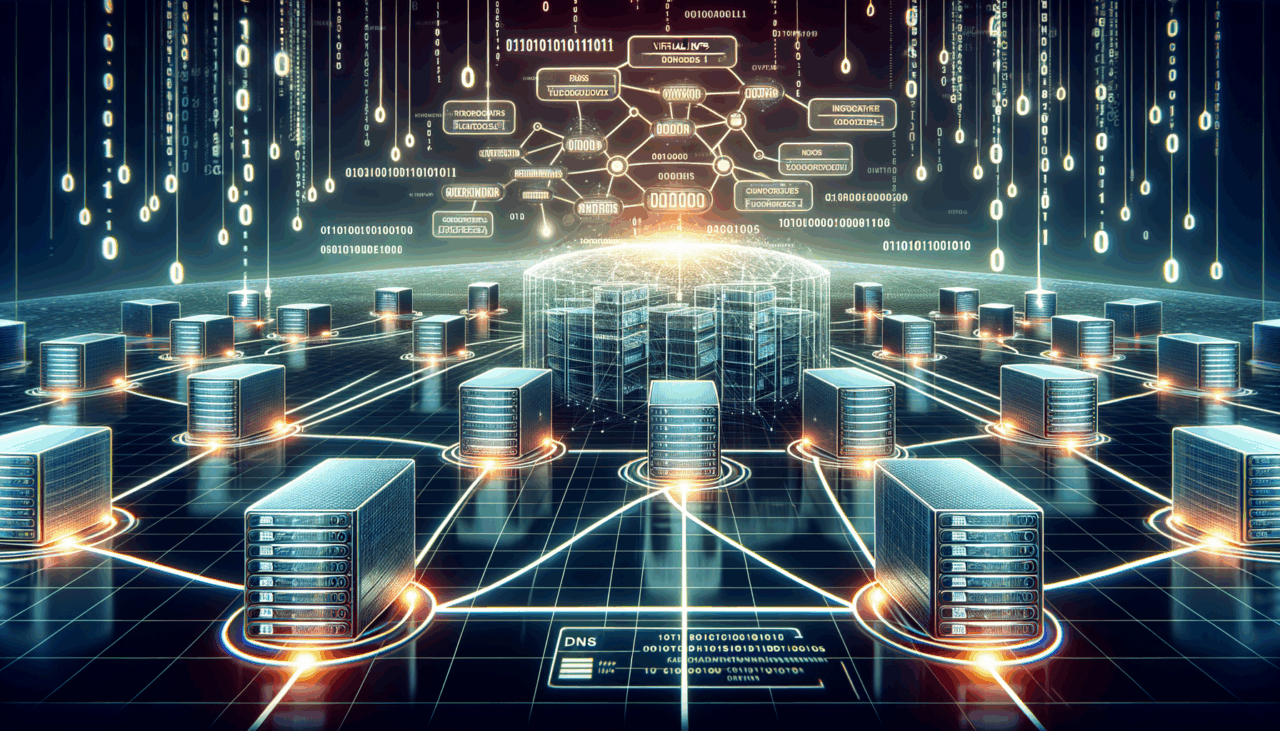
Comments (0)
There are no comments here yet, you can be the first!