Imagine this: You’re binge-watching your favorite show, popcorn in hand, when suddenly, an obnoxious ad interrupts your flow. You reach for the remote, but wait—this isn’t TV; it’s the internet. Ads seem to pop up everywhere, turning your leisurely browsing into an obstacle course. Fear not! With Pi-hole, you can reclaim your online space and enjoy an ad-free experience. In this article, we’ll dive deep into how to set up Pi-hole to block ads via DNS. Buckle up—this is going to be a fun ride!
What is Pi-hole?
Before we get into the nitty-gritty, let’s clarify what Pi-hole is. Pi-hole is a network-wide ad blocker that acts as a DNS sinkhole. It intercepts DNS queries and blocks requests to ad-serving domains, effectively preventing unwanted ads from reaching your devices. Think of it as your personal internet bouncer—keeping the riffraff out while you enjoy the show.
Key Features of Pi-hole
| Feature | Description |
|---|---|
| Network-wide Blocking | Blocks ads on all devices connected to your network. |
| Customizable | Add or remove domains from the blocklist as needed. |
| User-Friendly Dashboard | Monitor DNS queries and see stats on blocked ads. |
| Lightweight | Can run on a Raspberry Pi, making it cost-effective. |
Why Use Pi-hole?
You might be wondering, “Why should I use Pi-hole?” Well, here are a few compelling reasons:
- Ad-Free Browsing: Enjoy a cleaner, distraction-free internet experience.
- Faster Load Times: By blocking ads, websites load faster, saving you precious seconds—seconds you could use to scroll TikTok!
- Enhanced Privacy: Reduce tracking by ad networks. Who wants to be followed around the internet by ads for products you’ve already bought?
- Control: You decide what to block. Customize your experience to suit your preferences.
Getting Started with Pi-hole
What You’ll Need
Before we jump into the setup, gather the following:
- Raspberry Pi (any model will do, but Pi 3 or later is recommended)
- MicroSD Card (8GB or more)
- Power Supply for your Raspberry Pi
- Internet Connection (Ethernet is preferred for stability)
- A computer or smartphone to access the Pi-hole interface
Installation Steps
Ready to dive in? Follow these steps to set up Pi-hole:
Step 1: Set Up Your Raspberry Pi
- Download Raspberry Pi OS: Head over to the Raspberry Pi website and download the latest Raspberry Pi OS (Lite version is recommended).
- Flash the OS: Use software like Balena Etcher to flash the OS onto your microSD card.
- Insert the Card: Put the microSD card into your Raspberry Pi, connect it to your network via Ethernet, and power it on.
Step 2: Install Pi-hole
- Open Terminal: Access your Raspberry Pi either directly or via SSH.
- Run the Installation Command:
bash
curl -sSL https://install.pi-hole.net | bash - Follow the On-Screen Prompts: The installer will guide you through the setup process. You’ll choose your preferred DNS provider and set up your block list.
Step 3: Configure Your Router
To ensure all devices on your network use Pi-hole for DNS, you need to configure your router:
- Access Router Settings: Log into your router’s admin interface (usually found at
192.168.1.1or192.168.0.1). - Find DNS Settings: Look for DHCP or DNS settings.
- Set the DNS Server: Enter the IP address of your Raspberry Pi as the primary DNS server. Save your changes.
Step 4: Access the Pi-hole Dashboard
After installation, you can access the Pi-hole admin dashboard by typing http://<YOUR_PI_IP_ADDRESS>/admin in your web browser. Log in using the password provided during setup, and voila! You’re in.
Using the Dashboard
The Pi-hole dashboard is a powerful tool that provides insights into your network’s DNS queries. Here are some key sections to explore:
- Query Log: See live queries and which domains are being blocked.
- Top Advertisers: Discover which ad networks are trying to serve ads on your network.
- Whitelist/Blacklist: Add or remove domains from your blocklist.

Customizing Your Pi-hole Experience
Whitelisting and Blacklisting Domains
Sometimes, you might want to allow certain domains or block others. Here’s how:
- Whitelisting: To allow a domain, go to the “Whitelist” section and add the domain you want to permit.
- Blacklisting: To block a domain, head to the “Blacklist” section and input the domain you wish to block.
Using Gravity to Update Block Lists
Pi-hole comes with a built-in tool called Gravity that downloads a list of ad-serving domains. To update your block list, simply run:
pihole -g
Bonus Tip: Use a Custom Block List
Want to supercharge your ad-blocking capabilities? You can add custom block lists. Here’s how:
- Find a Block List: Search for reputable block lists online.
- Add to Pi-hole: Go to your Pi-hole admin dashboard, navigate to “Group Management,” then “Adlists,” and add your custom list URL.
Troubleshooting Common Issues
Even though Pi-hole is pretty straightforward, you might run into some hiccups. Here are a few troubleshooting tips:
| Issue | Solution |
|---|---|
| Ads Still Showing | Ensure your router is using Pi-hole as the DNS server. |
| Slow Internet | Check if Pi-hole is overloaded. Consider optimizing settings. |
| Cannot Access Dashboard | Verify the IP address and ensure your Raspberry Pi is online. |
Conclusion
Congratulations! You’ve successfully set up Pi-hole to block ads via DNS. Now you can surf the web without intrusive ads interrupting your experience. Remember, the internet is your playground, and with Pi-hole, you have the tools to maintain control over your online environment.
If you enjoyed this article, consider sharing it with your friends. After all, who wouldn’t want a cleaner, ad-free browsing experience? Happy surfing!
Additional Resources
Now, go forth and block those ads like a pro! If you have any questions or tips to share, drop a comment below. 💬
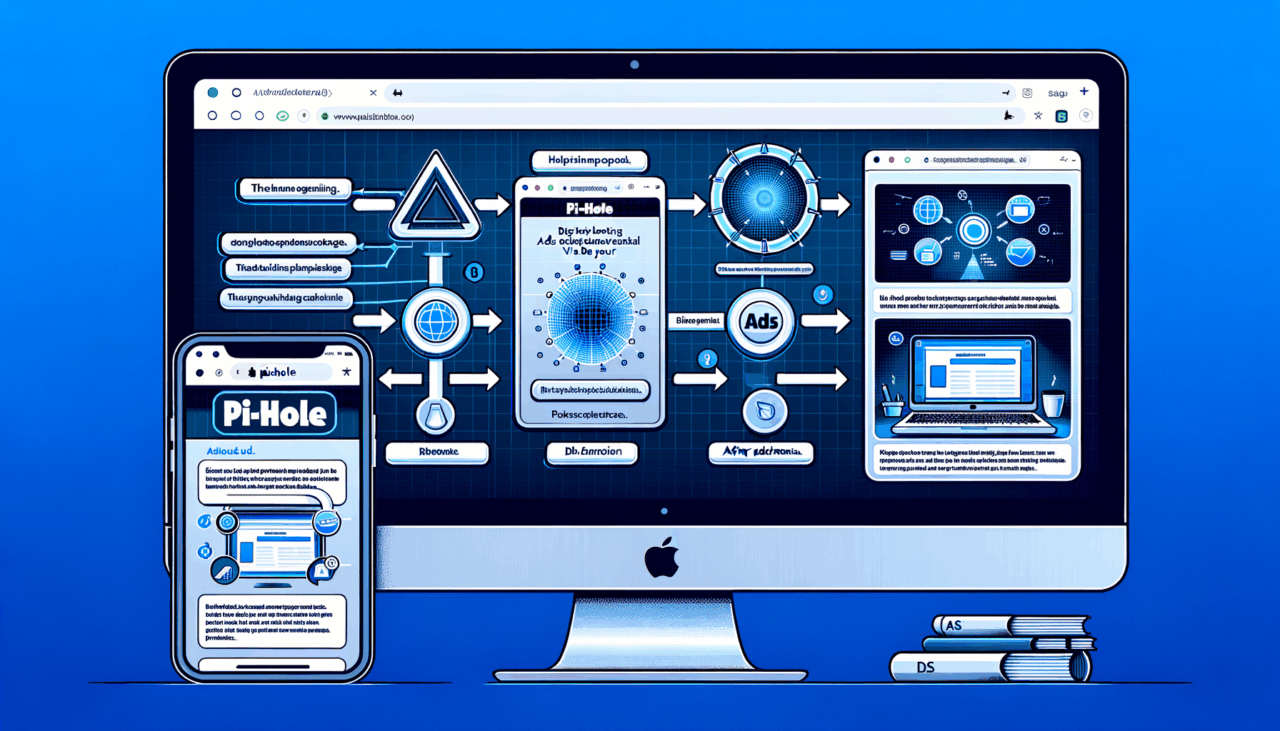
Comments (0)
There are no comments here yet, you can be the first!