In the vast universe of the internet, Domain Name System (DNS) acts like the phone book of the digital world. When you want to stream your favorite show, the last thing on your mind is probably the intricate behind-the-scenes work done by DNS. However, understanding how DNS addresses function can significantly enhance your streaming service performance. In this article, we’ll dive deep into the intricacies of DNS, explore how it impacts streaming, and provide you with practical tips to optimize your experience.
What is DNS?
At its core, DNS is a hierarchical naming system that translates human-friendly domain names (like www.netflix.com) into machine-readable IP addresses (like 192.168.1.1). This translation is essential because while humans prefer to remember easy-to-understand names, computers communicate through numerical addresses.
How DNS Works
Imagine you’re trying to reach a friend’s house. Instead of memorizing their address, you simply type their name into your phone, which then finds the address for you. Similarly, when you enter a URL into your browser, DNS servers take on the task of converting that URL into an IP address, allowing your device to connect to the correct server.
Here’s a simplified flow of how DNS works:
- User Request: You type a URL into your browser.
- DNS Query: Your device sends a request to a DNS resolver.
- Root Server Query: If the resolver doesn’t have the IP cached, it queries a root DNS server.
- Top-Level Domain (TLD) Server Query: The root server directs the query to a TLD server (e.g., .com, .net).
- Authoritative DNS Server Query: The TLD server directs the request to the authoritative DNS server for that domain.
- Response: The authoritative server responds with the IP address of the requested domain.
- Connection: Your device connects to the server at that IP address, and the website or streaming service loads.
Impact of DNS on Streaming Performance
Latency
One of the primary factors affecting streaming performance is latency, which is the time it takes for data to travel from sender to receiver. High latency can lead to buffering and decreased quality during streaming. DNS resolution time contributes to this latency. A slow DNS query can delay your access to the streaming service, leading to a less-than-ideal viewing experience.
DNS Caching
DNS caching helps to alleviate latency issues. When you visit a website, your device caches the IP address associated with it. On subsequent visits, your device retrieves the IP address from its cache instead of querying the DNS server again. This significantly reduces the time it takes to connect. However, caching can also lead to outdated information if the IP address changes, causing connectivity issues.
DNS Servers and Their Performance
Not all DNS servers are created equal. Some are faster and more reliable than others. Using a DNS server that is geographically closer to you or one that has a reputation for speed can enhance your streaming performance.
| DNS Provider | Average Response Time | Features |
|---|---|---|
| Google DNS | ~20 ms | Public, global, free |
| Cloudflare DNS | ~10 ms | Privacy-focused, fast |
| OpenDNS | ~30 ms | Content filtering, security |
| Quad9 | ~35 ms | Privacy-focused, security |
| Comodo DNS | ~25 ms | Malware protection |
Choosing the Right DNS for Streaming
To achieve optimal streaming service performance, you should consider switching to a faster DNS provider. Here’s how you can do that:
- Identify Your Current DNS: You can check your current DNS settings by running the following command in your terminal or command prompt:
bash
nslookup www.netflix.com
This command will return the IP address of Netflix and the DNS server being used.
-
Choose a New DNS Provider: Based on the table above, select a DNS provider that meets your needs.
-
Update DNS Settings:
-
For Windows:
- Go to Control Panel > Network and Internet > Network and Sharing Center.
- Click on “Change adapter settings.”
- Right-click on your active network connection and select “Properties.”
- Select “Internet Protocol Version 4 (TCP/IPv4)” and click “Properties.”
- Choose “Use the following DNS server addresses” and enter your new DNS provider’s addresses.
-
For macOS:
- Go to System Preferences > Network.
- Select your active network connection and click “Advanced.”
- Navigate to the “DNS” tab and click the “+” button to add your new DNS addresses.
-
Test Your New DNS: Use the
nslookupcommand again to confirm that you’re using the new DNS settings.
Real-World Scenarios
Scenario 1: A Family Streaming Together
Imagine a family of four, each member using a different streaming service on various devices. If they’re all connected to a slow DNS server, the result could be buffering and low-quality video. By switching to a high-performance DNS provider, the family can experience seamless streaming across all devices without interruptions.
Scenario 2: A Gamer Who Streams
Gamers often stream their gameplay live. In this case, latency is crucial. A fast DNS server can reduce buffering and provide smoother streaming, allowing the gamer to entertain their audience without technical hiccups.
Conclusion
Understanding how DNS addresses influence the performance of streaming services is essential in today’s digital age. By selecting a high-performance DNS provider and implementing best practices in DNS management, you can significantly enhance your streaming experience. Whether you’re binge-watching your favorite series or hosting a live gaming session, a reliable and efficient DNS can make all the difference.
In the world of streaming, every millisecond counts. So why not take a few minutes to optimize your DNS settings for an unparalleled experience? Happy streaming!
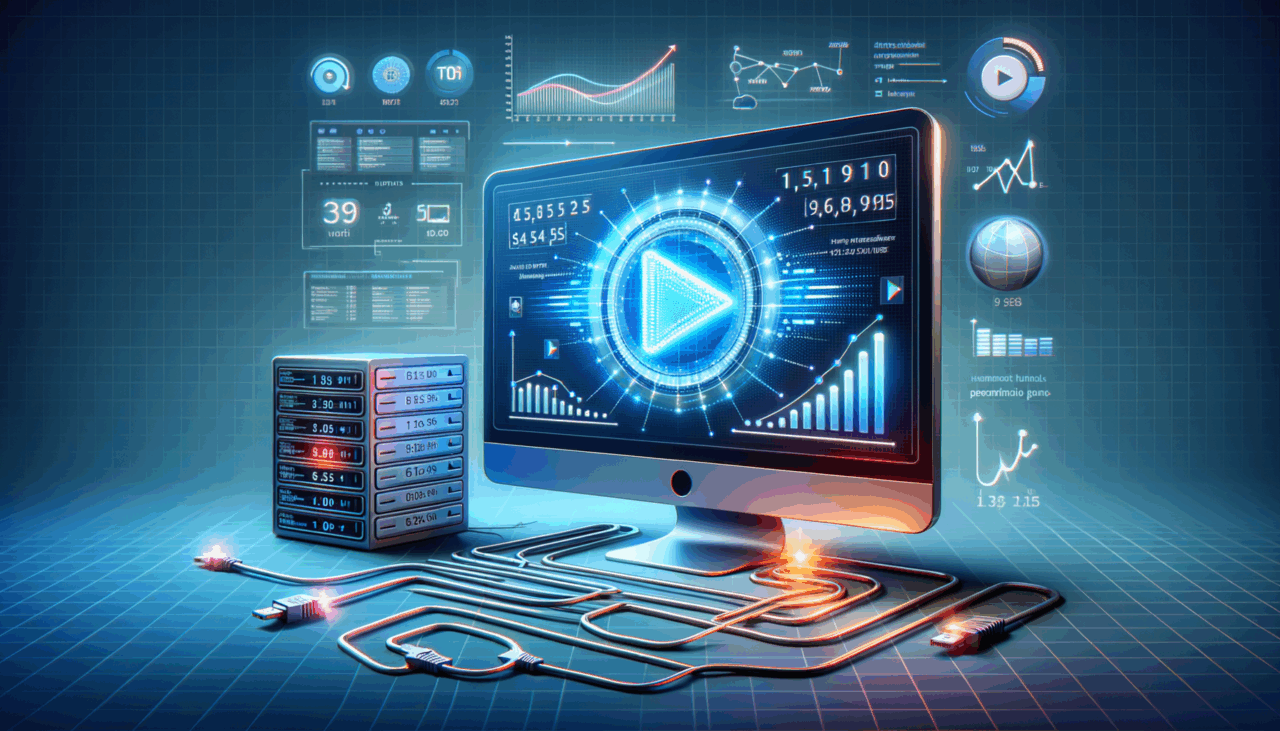
Comments (0)
There are no comments here yet, you can be the first!