In the vast landscape of networking, Domain Name System (DNS) stands tall as the unsung hero, translating human-readable domain names into machine-readable IP addresses. Imagine trying to navigate a city without a map; that’s what the internet would feel like without DNS. Understanding how to change your DNS settings on Windows 10 and Windows 11 is crucial not just for tech enthusiasts but for anyone looking to enhance their online experience. In this comprehensive guide, we’ll delve into the intricacies of DNS and provide you with a step-by-step approach to changing DNS settings on your Windows machine.
Why Change Your DNS?
Before we dive into the technical nitty-gritty, let’s explore why you might want to change your DNS settings. Here are some compelling reasons:
-
Faster Browsing Speeds: Some DNS providers, such as Google DNS or Cloudflare, are optimized for speed and can significantly reduce your loading times.
-
Increased Security: Certain DNS services offer enhanced security features, like phishing protection and malware blocking.
-
Access to Restricted Content: Changing your DNS can help you bypass geo-restrictions and access content that may not be available in your region.
-
Improved Reliability: Some DNS servers are more reliable than others, reducing downtime and ensuring a smoother online experience.
How to Change DNS on Windows 10
Step 1: Open Network Settings
- Click on the Start button and select Settings (the gear icon).
- Navigate to Network & Internet.
Step 2: Access Adapter Settings
- For Wi-Fi connections, click on Wi-Fi on the left sidebar, then select your connected network.
- For Ethernet connections, click on Ethernet and then select your network.
Step 3: Modify DNS Settings
- Scroll down and click on Properties under your connection.
- Look for IP settings and click Edit under the IP assignment section.
- Switch the setting from Automatic (DHCP) to Manual.
Step 4: Enter DNS Information
- Toggle the IPv4 switch to On.
- Enter your preferred DNS addresses. For example:
| Service | DNS 1 | DNS 2 |
|---|---|---|
| Google DNS | 8.8.8.8 | 8.8.4.4 |
| Cloudflare DNS | 1.1.1.1 | 1.0.0.1 |
| OpenDNS | 208.67.222.222 | 208.67.220.220 |
- Click on Save to apply the changes.
Step 5: Test Your New DNS Settings
- Open the Command Prompt by typing
cmdin the Windows search bar. - Type
nslookup example.comand hit Enter. If the DNS change was successful, you should see the new DNS server in the output.
How to Change DNS on Windows 11
The process for changing DNS settings in Windows 11 is similar, but the interface has undergone a facelift. Here’s how to navigate it:
Step 1: Open Settings
- Click on the Start button and select Settings (the gear icon).
- Navigate to Network & Internet.
Step 2: Access Network Properties
- Click on Wi-Fi or Ethernet depending on your connection type.
- Select the network you’re connected to.
Step 3: Modify IP Settings
- Scroll down to find IP assignment and click on Edit.
- Change the setting from Automatic (DHCP) to Manual.
Step 4: Enter DNS Information
- Enable the IPv4 toggle.
- Fill in the DNS fields with your preferred DNS servers, similar to the table provided above.
- Click Save to apply the changes.
Step 5: Verify DNS Functionality
- Open Windows Terminal or Command Prompt.
- Use the command
nslookup example.comto confirm the new DNS server is in use.
Troubleshooting Common Issues
Changing DNS settings should be a straightforward process, but sometimes hiccups can occur. Here are a few common troubleshooting tips:
- Flushing DNS Cache: If you’re experiencing issues, it may help to flush your DNS cache. Open the Command Prompt and run:
bash
ipconfig /flushdns
-
Check Connectivity: Ensure that your device is still connected to the internet. If not, revert the changes to see if connectivity is restored.
-
Revert to Automatic: If problems persist, consider reverting back to the default automatic DNS settings to rule out configuration errors.
Conclusion
Changing your DNS settings on Windows 10 and Windows 11 can be a game-changer, enhancing your browsing speed, security, and access to content. Whether you’re a seasoned professional or a novice just starting your tech journey, this guide equips you with the knowledge to navigate the world of DNS confidently. By following the steps outlined above, you can take control of your internet experience, ensuring it is as fast and secure as possible.
Remember, the internet is a vast city, and DNS is your map. So, take a moment to adjust your settings and explore all the hidden gems it has to offer!
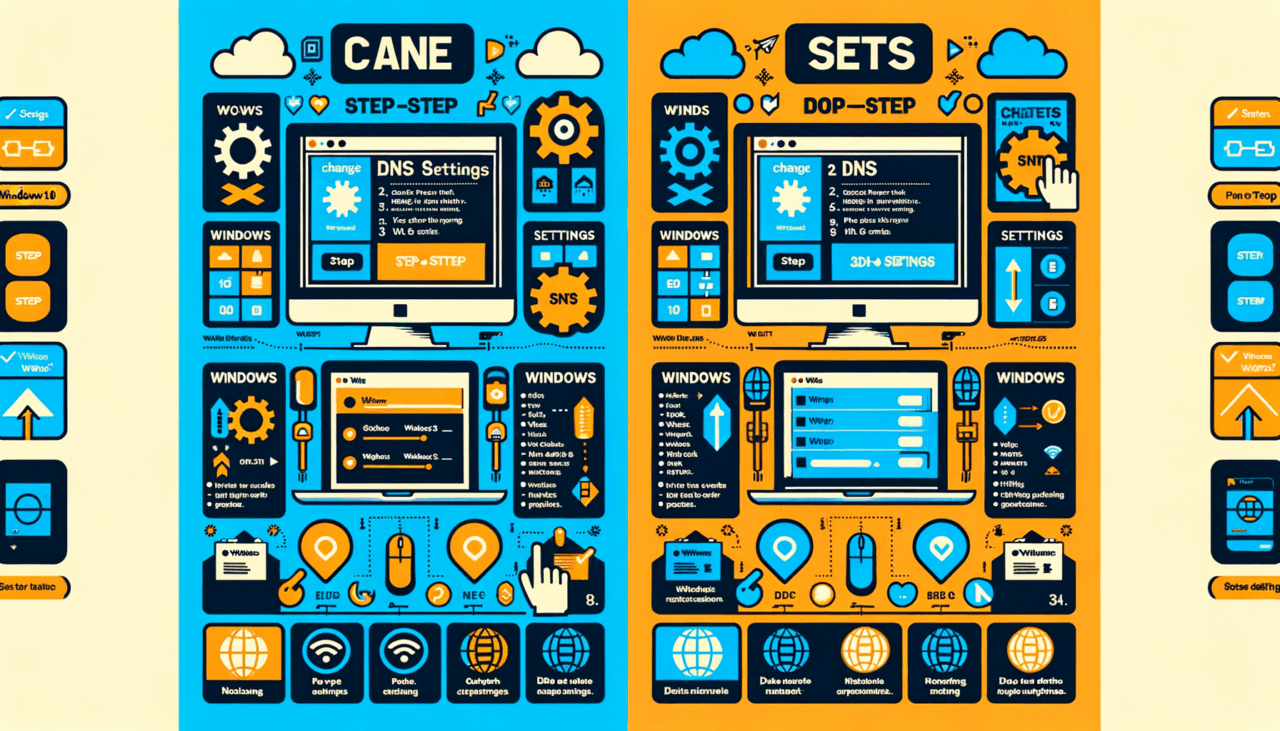
Comments (0)
There are no comments here yet, you can be the first!